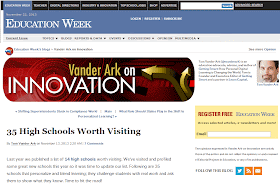Student 1 - An East Leyden Junior
My name is Bryn and I am a Junior at East Leyden High School. I am also a first year student in the Technical Support Internship course. Over the past couple weeks, I have had the opportunity to test out different model Chromebooks. This week I tested the Acer C720 Chromebook by using it in all classes in place of my usual Samsung Chromebook Series 5.
In this post, I am going to focus on comparing the Acer’s speed, keyboard/trackpad performance, screen, and ports to that of the Samsung Series 5 Chromebook.
Compared to the Samsung Chromebook, the Acer C720 Chromebook is faster. When testing both Chromebooks side by side, the load time was about two seconds faster on the Acer C720 model. I also compared the Acer C720 Chromebook to a desktop computer. The Acer proved faster than the desktop.
Compared to the Samsung Chromebook, the keyboard on the Acer is more rugged. I felt that the Acer keyboard was more comparable to a desktop keyboard: the keys were larger and the depth (or vertical movement) was greater for each key. With regards to the trackpad, I did not experience any freezing while using the Acer Chromebook like I sometimes do with my Samsung Chromebook. The trackpad was very responsive.
The screen of the Acer Chromebook is smaller than that of the Samsung (11.6 inches vs. 12.1 inches); however the resolution is greater (1366x768 vs. 1280x800). One interesting aspect of the Acer is that the image on the screen appears to be tinted a silver color. This gives the illusion that the colors are darker and that the backlight is not as bright as the Samsung Chromebook. This did not cause any undue hardship while using the device or affect the functionality of it.
Like the Samsung Chromebook, the Acer Chromebook has two USB ports; however, unlike the Samsung model, one is a USB 3.0 port. USB 3.0 offers faster transfer speeds than USB 2.0. Also absent from the Samsung model but included in the Acer is a HDMI port. Both models have a SD card port.
The charging port on the Acer Chromebook seems to be very secure and well made, especially compared to the charging port on the Samsung Chromebook with can easily be broken. The Acer also claims to have 8.5 hours of battery life (depending on use) which I found to be accurate. The audio port also seems extremely secure. In fact, I sometimes struggled to remove my earbuds.
The Acer C720 Chromebook comes with a Kensington locking feature. This feature allows the owner to secure the Chromebook to a desk or cart to prevent stealing. While this is a cool feature, I don’t think it would be practical for students in a high school setting whom carry their Chromebooks with them from class to class. I don’t see many students “locking” their Chromebook to their desk each period.
As my final conclusion, I prefer the Acer C720 over the Samsung Chromebook Series 5. I felt that I was using a more durable Chromebook that more closely resembled a laptop or desktop computer.
Student 2 - A West Leyden Senior
My name is Antonio and I am a West Leyden Senior. Right after I tried the HP 11 Chromebook, I was given an Acer C720 Chromebook. I noticed right away the resemblance to a netbook. The top cover was made of a seemingly durable material like aluminium. The bottom was black plastic with obvious vents, observable speakers, and a visible copper heatsink leading to the back of the Acer. At first glance, I did not like it.
Quite impressively, the boot-up and log-in took about 10 seconds--total. Since I had multiple devices available at the moment (HP and Samsung Chromebook), I performed some simple, improvised tests. I tried restarting all devices to see which one started up the quickest. The winner was the Acer, then the HP. Next, I tested the time it took to load up webpages. Again, the Acer performed the best out of all three.
I also tried to find which one sounded the loudest. Both the Acer and HP sounded loud at full volume, but the Acer did not sound as clear as the HP. The speakers on the Acer are placed in the same location as the Samsung, giving the same muffled sound.
Another important thing is the screen. The Acer has the same type of glare-free screen that the Samsung has. It is not HD or glossy like the HP screen. The bezel is glossy and thick.
The keyboard and touchpad felt more mechanical and clicky than the HP. I thought they were too loud, and would sound really bad as cacophony in a classroom full of typing/clicking students. On the other hand, it makes the whole device feel more durable and resistant--more solid.
Ports are not a problem. The Acer has USB 2.0, USB 3.0, HDMI, SD Card reader, headphone jack, and charging port. The only downside is that the charger and charging port are about as flimsy and breakable as the Samsung. The full-sized HDMI port can connect to a better screen or projector, but of course they must have an HDMI input.
It is similar to the HP in size and weight, and it has more than the HP in terms of ports. In my opinion, the Acer C720 is a fast, durable device with enough for a 1:1 program at a school. Fast boot up, excellent battery life, durability, and appearance put the Acer between the HP and Samsung.