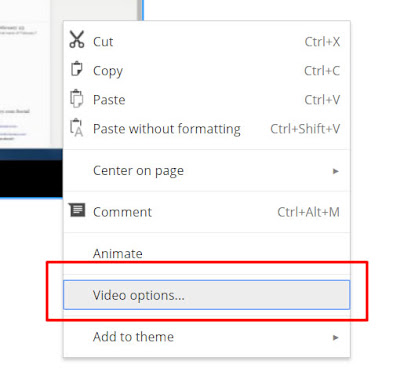Leyden High School District 212 is in our fourth year of being fully 1:1 with all students getting issued a Chromebook. The Leyden leadership team has recently decided to purchase new Chromebooks for the 2016-2017 school year. As part of the decision making process, we ask one
Tech Support Intern (TSI) student at each campus to use the different Chromebook models being considered for about a week. They'll write up reviews for each device and I'll post those here on my blog. Here are the reviews of the Lenovo N22 Chromebook:
Review by an East Leyden Sophomore TSI Student...
The Lenovo N22 was specifically made for educational settings. This Chromebook can be found under $200.00. It has good specs, such as 3.8 GB of R.A.M and an Intel Celeron processor with 2 cores running at 1.60GHz. The Chromebook’s display is 11.6 inches and it’s resolution is just below 1080p HD quality at 1366x768 and it has 133.44dpi(Dots per Inch) which is average for a Chromebook. This average display is adequate since the device is being used for school purposes. But like all other technologies it has it’s downsides.
The first downside that I noticed is the camera. A user is able to rotate the camera the camera about 180 degrees which allows the user to take pictures at different angles. The first issue with the rotating camera is that I worry it will easily break. Most students use their phone cameras more than their Chromebook cameras due to quality issues; however, I can see students fidgeting with the camera. Eventually this may cause the camera to break off or become loose. It may be hard for the TSI students to fix this issue or for the Tech department to even get parts necessary to fix the issue. Worst case scenario, we might have to replace the Screen entirely. Another issue with the rotating camera is that students can rotate the camera and take pictures of others during class without their knowledge, which is a privacy issue and something students and teachers may be worried about.
An additional problem with the Lenovo N22 is that it feels cheaply constructed, However the fact that the Chromebook’s exterior is made of plastic makes it sturdy and durable. I think this because the plastic used to construct the Chromebook feels low quality and that plastic is used for most of the Chromebook’s external design.In addition to the Chromebook being made of plastic,. Lenovo claims that the Chromebook is supposed to be sturdy and durable and that is why they constructed the Chromebook using plastic, also I noticed that the plastic was slippery. I feel that students may drop the Chromebook because of this causing it to break. While students are not supposed to carry their Chromebooks while walking in the hallways during passing periods (especially outside the provided carrying case), they still do. I can see it already...a Chromebook slips out of a student’s hand, it falls to the floor, gets kicked around by a few students and stepped on by another.
Another issue I found with the Lenovo N22 is that when the Chromebook restarts or is booted up after being turned off for a while, it logs in slowly and it takes almost 2 whole minutes to be able to fully load tabs even on high speed internet. In addition the battery life on the Lenovo N22 is average for a Chromebook since it gets up to 10 hours of battery life, which can easily be made to last a student 2-3 days if they do not multitask too much and only keep required tabs open because otherwise the Chromebook will most likely only last 36 hours since the battery will drain faster.
Enough about the downsides of this Chromebook, let’s talk about some of the benefits of the Lenovo N22.
The first upside I will mention is that it never overheated meaning the device was never hot to the touch when multi-tasking and or having a lot of tabs and windows open although it did slow down, the fan did not make noise when being used as so.
An additional upside to the Lenovo N22 is that on the back of the Chromebook it has a handle so that it can be carried like a briefcase which is the biggest and most useful feature of the Lenovo N22. I can imagine a lot of students would find this feature useful because if they are in a hurry they do not have to pack their Chromebook into their backpack, they can just carry the Chromebook via handle.
Another aesthetic feature I liked about the Chromebook is the fact that the keyboard is spill resistant to liquids, the keys peel off which will make it easier for T.S.I students to repair keys if a student spills a liquid on their Chromebook making it a faster repair process.I can imagine this feature being a big help to a lot of students because there are a lot of students who spill some sort of liquid or drink on their Chromebook since they use it during lunch.
An alternate useful part about the Lenovo N22 is the way that the letter keys and number keys on the keyboard are positioned, it is useful because they are slightly positioned to the left but still centered like most laptops which will make typing easier and feel more natural since most likely students will be used to how the keyboard feels because of their computer at home so this feature will definitely help students make less mistakes.
The final upside to the Lenovo N22 is the sound quality. The speakers are much louder than most Chromebooks and the highs and lows on the audio is normal for a Chromebook. Since the speakers are placed on the side of the Chromebook it sounds clearer and louder because they are not muffled by any surfaces or materials.
Altogether, when I first received the Lenovo N22 it seemed like it was built for rough environments, which I thought would be perfect for a student Chromebook because a lot of students drop their Chromebook and end up breaking their L.C.Ds, but after actually testing the Chromebook the specifications felt like they would not be good enough for the circumstances in which students need it for. For a Chromebook in its price range the specs definitely felt like a low end computer when it was being used because since it only has 2 cores running at 1.60 GHz, it was not able to handle multiple processes such as numerous windows and tabs which students sometimes need to leave open and running in the background to work on later or multi-task with different assignments.
Review by a West Leyden Senior TSI Student...
This past week I had the pleasure of using the Lenovo N22 Chromebook for school as opposed to my regular Dell Chromebook. Right away when I saw it, I knew that Lenovo had leaned their design of the Chromebook towards the Samsung Chromebook. The Lenovo Chromebook is about the same size as the Dell Chromebook, so the jump from the Dell to Lenovo would not affect many students in terms of keyboard size.
From what I had noticed, the Lenovo Chromebook is slower than the Dell Chromebook. When turning on the Lenovo, it takes a few seconds more to turn on than the Dell. Opening websites such as my student email and my Google Drive would also take longer to load than usual. However, the change in speeds did not affect me so much in my daily use of the Lenovo.
The battery of the Lenovo was one of the best features I enjoyed. At a full 100 percent, the battery lasted me a long time, about 4 days. My brightness was not low either, so I didn’t have to sacrifice anything to get the longer battery life. This would greatly help students who constantly forget to charge their Chromebook when they need to. The charging did take longer than the Dell, but for the extra hours of battery life, I think it’s worth.
An interesting feature of the Lenovo Chromebook is the swivel camera. The camera, by default, faces forward, towards the user, however, you can turn the camera the other way around to take pictures away from the user. This is a cool feature, but ultimately useless. I only used it the first time I got the Lenovo, just for the sake of trying it. In truth, the camera bought more negatives than positives to the table. For example, if you try lifting the screen from the middle, where the camera is, you’ll just end up turning the camera, and makes the screen awkward to grab.
Another cool feature of the Lenovo is that it comes with a built-in handle. As opposed to just carrying the Chromebook in your arm as most students who don’t like the cases do, they would now have the option to carry it by the handle. I used it a few times and enjoyed it, however, when I let my friend try it, I discovered that he found it awkward and tight because his hand was bigger than mine, so students with bigger hands probably won’t be using it as much. Another thing to take into account is that, if you use the handle, your Chromebook will not be in its case, meaning that it is free to hit anything and have nothing to protect it. I could see quite a few Chromebooks becoming damaged as a result of swinging the Chromebook too far and hitting the stairs or wall or even another student.
The Lenovo Chromebook has its strengths, such as the battery life, which will be better for students who forget to charge their Chromebooks, and the form factor, which will make the jump from Dell Chromebooks to Lenovo Chromebooks, if the Lenovo was the final decision, that much easier. The speed of the Lenovo may be slower, but for a Leyden student, the difference isn’t that big that it will cause a huge change in their learning. However, the weaknesses, such as the handle and camera, will cause more hardware problems in the long run, costing both East and West Leyden high schools and its students more money.