Tips, Tricks, and Tools for the Leyden CHSD 212 Faculty and Staff and Other EdTech Enthusiasts
Wednesday, November 30, 2011
New Google Bar Coming Soon
Get ready for a new Google bar. Google just announced this update on their blog yesterday and I'm sure it will take some time to roll out, but here's a sneak peek:
Wednesday, November 23, 2011
New Chromebook Clips
I really got a laugh from these new Chromebook clips. These really are amazing computers that just might be the ideal device to be used in schools. They are ridiculously easy to set up, require very little maintenance, are secure, are interchangeable, and are designed to integrate with and enhance the experience of using Google Apps. With more and more computer usage being Web based and the browser easily becoming the most important application on any computer, it makes sense to me that a browser-based computer is really all you need today.
Thursday, November 17, 2011
Google Apps to Support Bloom's Revised Taxonomy by Kathy Schrock
In case you haven't seen this yet, Kathy Schrock has put together this chart to show which Google Apps can be used at each level of Bloom's Revised Taxonomy. If you click the image you'll go to a web page that has an interactive version of the chart with links to all the apps, a form to share your ideas about how to use the apps, and a link to the spreadsheet that contains all the form submissions.
Gmail's New Look
Gmail is getting a face lift. Check out the new look and some of the new features in the following video. You don't have to wait to convert to this new design. Just find and click on the link in the upper right corner of your email window.
http://youtu.be/vfW5e6jVsMs
http://youtu.be/vfW5e6jVsMs
Make your email signature more functional with WiseStamp
If you use Gmail and Chrome, check out the WiseStamp extension. It allows you to create custom signatures that include social icons and email apps. Here's my example below which includes icons for my Google+ account, Twitter account, blog, and YouTube channel:
New Look For Google Docs
Over the past few weeks the Google Apps have been getting a face lift. Right now many of the changes are still optional and you can switch back and forth between the new look and the classic look, but I'm sure that it's only a matter of time before the new look becomes permanent. Check out this video to learn about some of the changes in Google Docs.
http://youtu.be/aluEPPNYAlE
http://youtu.be/aluEPPNYAlE
Organize Web Resources Into A Digital Magazine With Themeefy
Thanks to the Digital Inspiration blog I learned about a great way to have students collect resources from the web and then organize them into a digital magazine. It's called Themeefy. It's currently in beta so who knows how much longer it will be free, but it might just be worth checking into. I really enjoyed how easy it was to put together with both the search tools built into the application and the available bookmarklet that can be installed so that you can add any content to your magazines while you're searching the Web. I also appreciated the ability to easily acquire the embed code so that the finished product could be embedded directly into a web page (like on your Google Site). You can view an example below.
Check out Themeefy today!
Check out Themeefy today!
Use SoapBox to help foster student engagement
Thanks to the Free Technology for Teachers blog I learned about SoapBox, a new tool that could help foster student engagement during class. While this tool is still in beta (i.e. development), it looks promising. Some of the features included are:
- While SoapBox may be best suited for a lab class or in a 1:1 environment, the ability exists for students to use any internet enabled device (computer, tablet, or smartphone) to gain access and log in.
Check out the video for more info: http://youtu.be/-Q44W-qR6sw
- Students can post questions
- Students can rank questions
- A confusion barometer
- Teachers can poll their students
- Teachers and students can respond to questions after class
- While SoapBox may be best suited for a lab class or in a 1:1 environment, the ability exists for students to use any internet enabled device (computer, tablet, or smartphone) to gain access and log in.
Check out the video for more info: http://youtu.be/-Q44W-qR6sw
YouTube Teachers
Whether you've been using YouTube with your students or just planning to start, you should definitely check out the new YouTube Teachers site. It's a great community that provides helpful tips for incorporating YouTube in your classroom. If nothing else, you should check out the getting started section to learn more about setting up and using your own YouTube channel. It's all about the playlists, baby!


Collaborating With Google Docs
If you work on shared Google Docs with your students or have groups of students working together on a document, consider watching the following clip for a demonstration of some of the ways to collaborate on shared documents. Although the focus of the clip is on teachers collaborating with students, the information can be used by any groups collaborating on a document. The clip covers the following topics:
Note: These collaboration tools are always being enhanced by Google and may look/act differently in the future.
I recommend watching the clip in full screen mode. http://youtu.be/iv8-yQJVl6k
- Editing a document and reviewing the revision history
- Using the built in chat window
- Leaving comments/starting discussions about specific text
- Leaving comments/starting discussions about the entire document
- Configuring your comment notification settings
- The new Can Comment sharing permission recently added to Google Docs
Note: These collaboration tools are always being enhanced by Google and may look/act differently in the future.
I recommend watching the clip in full screen mode. http://youtu.be/iv8-yQJVl6k
Teachers and Students Sharing a Google Doc Collection
With the roll out of Google Apps for students this year, the most popular question I've been getting is "What's the best way for students to share their work with me in digital format so that I can edit their work, add comments, and provide feedback to them?" The best practice that we've been able to come up with so far is having the students create collections and share them with their teachers giving them full edit rights. That way, any files put into that collection are private between the student and his teacher and both have full edit rights. I've put together a screencast to demonstrate this process. I apologize for it being a little blurry, but I hope it helps.
http://youtu.be/v178h_zqGXg
http://youtu.be/v178h_zqGXg
Getting Started With Google Sites
It has been my opinion for the past 16+ years that every teacher should have a web presence. I have tried many avenues to encourage this in our district and many teachers have taken off with the idea and created web sites, blogs, wikis, and other forms of media that they've managed for their students and parents. The addition of Google Apps for Education to our district now makes this opportunity even easier. Teachers have the ability to quickly and easily create and manage Google Sites from any Internet-enabled device and they can integrate other Google Apps into their sites including documents, forms, slideshows, YouTube clips, class calendars, blogs, and more. In the near future, when page-level permissions gets rolled out, parts of the site itself can even become a class wiki. Teachers can even go a step further and create specific sites for specific projects or units of study. And because it's part of the Google Apps suite, teachers can invite other teachers to collaborate on and manage the sites together.
A teacher web site can be an incredibly valuable digital extension of the classroom that improves the teaching and learning experiences for you and your students. If you'd like to learn how to get started building a Google Site, please visit my YouTube channel which is currently featuring the Google Sites tutorials put together by Leyden's very own Assistant Superintendent for Curriculum and Instruction and me - My YouTube Channel
You can also visit the Google Sites Help Center to assist you with getting started or improving your site.
Please consider leaving a comment on this post to share your thoughts and ideas for you how you use a web site, a link to a site you're proud of, suggestions for tutorials you'd like to see added to the YouTube channel, or any questions you may have.
A teacher web site can be an incredibly valuable digital extension of the classroom that improves the teaching and learning experiences for you and your students. If you'd like to learn how to get started building a Google Site, please visit my YouTube channel which is currently featuring the Google Sites tutorials put together by Leyden's very own Assistant Superintendent for Curriculum and Instruction and me - My YouTube Channel
You can also visit the Google Sites Help Center to assist you with getting started or improving your site.
Please consider leaving a comment on this post to share your thoughts and ideas for you how you use a web site, a link to a site you're proud of, suggestions for tutorials you'd like to see added to the YouTube channel, or any questions you may have.
Create Automatically Graded Assessments Using Google Forms and Flubaroo
If you are familiar with Google Forms, you know that you can easily create web-based assessments or surveys that have each student submission entered into a spreadsheet. To take this a step further, you can also utilize a Google script called Flubaroo to have your assessments graded for you. Flubaroo also allows you to send individualized emails to each of your students with their results and the answers (assuming one of your assessment questions asks for the students' email address). I didn't need to create my own screencast for this tool since I was able to find a great clip that was already put together by a teacher from Maine District 207. Check it out.
http://www.youtube.com/watch?v=XXFRpox7JyM
http://www.youtube.com/watch?v=XXFRpox7JyM
Count Down Tools
If you routinely give your students a set amount of time to work on something, consider using one of the following online count down tools. With your laptop connected to a projection unit and one of these tools running on the big screen, you'll keep your students on track and 5 minutes will really mean 5 minutes.
You can also download these count down tools and run them as stand-alone programs on your laptop so you don't need to be connected to the Internet. Click here to download the tools you like. Be sure to choose the EXE file types.
- Full Screen Count Down and Stopwatch Tool
- Full Screen Egg Timer Count Down Tool
- Full Screen Clock Count Down Tool
You can also download these count down tools and run them as stand-alone programs on your laptop so you don't need to be connected to the Internet. Click here to download the tools you like. Be sure to choose the EXE file types.
Brainstorming and Mind Mapping with SpiderScribe.net
If you have your students working on any projects that start with a brainstorming or mind mapping session, consider using SpiderScribe.net. It's an online tool that let's you organize your ideas by connecting notes, files, calendar events, locations, and images in a free-form map. Even better, you can share your map to collaborate with others. I really like the simplicity of this tool and the fact that you're not bound by any templates. To learn more about SpiderScribe.net check out their 2 minute video intro.
Gotta' Share?
This clip just made me smile. Thought I'd share ;-) Do you ever feel this way? I bet some of our students do. I'm sure that some of you can get creative and figure out how to utilize a few of the tools mentioned in this clip to create valuable educational experiences. If you come up with some ideas, please... share!
Digital vs. Print
Are we getting close to digital content replacing print textbooks? The infographic below from Schools.com suggests that we look to be on that path.
Work Together On Research with Search Team
Thanks to the Technology Tidbits blog I learned about Search Team. This collaborative search engine allows users to create SearchSpaces and then invite others to join in the research. I really like this tool as an alternate to having a team of people do searches in isolation and then share their findings via email, wiki, social bookmarks, or other digital format. Search Team is specifically designed for finding and organizing resources as a team and allows each team member to add resources, folders, comments, files, annotations, and more. There is even an ongoing log of recent activity for team members to review when they log in. I can see this being used by both teams of teachers and teams of students for various research projects. If a teacher assigns students to work together and set up a SearchSpace, I'd recommend having them add the teacher as a team member. This way the teacher can easily monitor the work of the group and review the activity log to make sure everyone is pulling their weight. For those schools using Google Apps for Education, it gets even better because you can have/require your team members to use their Google accounts to sign in. Please consider leaving a comment with your thoughts or success stories. Here an intro video clip with more info about Search Team:
Google Search Tips Posters
Thanks to the Free Technology for Teachers blog for finding some helpful Google search tips handouts/posters. Check them out here.
Getting The Most Out Of Your Google Image Searches
Do you or your students search for images on the web? If you do, I'm guessing that you probably use Google Images. You may or may not, however, be utilizing all of the image search tools that Google has to offer. For example, did you know that you can filter your image searches by image size, colors in the image, and type of image (face, photo, clip art, and line drawing)? Once you begin a Google Image search, the available filters will appear in a menu along the left side of your screen. Check out the image below.
Within the last week, Google has added another helpful filter that will allow you to group your image search results by subject. For example, if you do a search on the keyword "London" and then click on the "Sort by subject" filter, your images will be put into groups like "london eye", "london big ben", "london bridge", and many more. You can learn more about this powerful new feature by watching the clip below:
Improve Your Research by Annotating the Web With Scrible
Scrible was just released on May 4, 2011 and it looks like it has a lot of potential. Once you install Scrible as either a bookmarklet or add-on for your browser, you can then use the Scrible toolbar on any web page to highlight text, add notes, change the formatting of text, categorize your annotations in a legend, save your marked-up web page, and more. For more information about Scrible, check out their tour.
Click the thumbnails below for larger examples of what an annotated web page could look like:
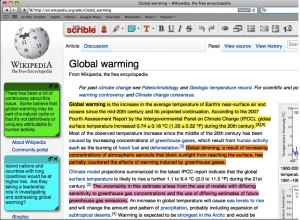
Here's a video clip featuring a first look at the product from CEO Victor Karkar. The interview was conducted by Robert Scoble and posted on his blog.
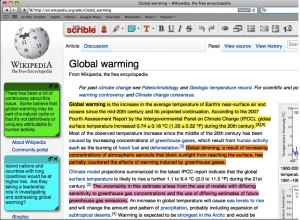
Here's a video clip featuring a first look at the product from CEO Victor Karkar. The interview was conducted by Robert Scoble and posted on his blog.
Create Questionnaires For Video Responses With Intervue
I just learned about a new tool from Nik's Learning Technology Blog called Intervue. With Intervue, you can quickly and easily set up a list of questions and then share the URL with others. Those responding to your questionnaire use the embedded tools and their webcams to record up to 60 second video responses to each question. I was pleasantly surprised how easy both the setup of an Intervue was and, even better, how easy it was to act as a responder and record my video clips. Feel free to check out my sample questionnaire at http://intervue.me/i/422. I hope you can find some uses for this tool. I'm guessing the Modern Language teachers might be able to think up a few. Enjoy.
Quick and easy screencasts with Screenr
If you would like to create screencasts (digital recordings of your computer screen with or without narration) that you could share online or embed into your blogs, wikis, web pages, and other web based tools, check out Screenr. Other than being really easy to use, there is nothing to download or install and you can log into the site using your Google Apps account.


Clean Up Your Mess - A Guide to Visual Design for Everyone
I recently came across a great web site by Daniel Higginbotham called Clean Up Your Mess - A Guide to Visual Design for Everyone. If you ever produce or assign student work that includes documents, brochures, handouts, web pages, presentation slides, or other types of media that get shared with others, check out this information. It will help you tweak various elements of your work to produce the most visually pleasing and informative product possible. The end result could be increased acquisition of information and better retention by your audience. And isn't that what the goal of the work is in the first place? The web site is very clear, concise, and not very technical. It really is for everyone. Please share what you think about the site and other related resources by leaving a comment to this blog post.
Turn notes into flashcards with Zen.do
Here's a promising tool I just learned about from the Technology Tidbits blog. Students can create an account, take and organize their notes, and then have their notes turned into flashcards to help them study. It looks pretty easy and could be beneficial for some students. Check it out at http://zen.do/. If you have any thoughts about this tool, please leave a comment on the blog.
A Day Made of Glass - Will you be ready?
Will you be ready to function in this potential future?
Skype in the Classroom
Skype is rolling out a specific application just for teachers and the educational community. Skype in the classroom is a free directory for teachers who want to connect with other teachers to share resources, set up video chats between classes, find guest speakers, and much more. The product is still in beta (which means it's still being worked on and tweaked), but there could be some really cool possibilities here. Check it out.
Create your own email groups in Google Apps
Here's a quick tutorial on how to create your own email groups in Google Apps.
fur.ly - A tool for easily sharing multiple web links
If you ever have the need to share multiple web links with your students or colleagues, try using fur.ly. You can enter all the web links you'd like to share and then generate one simple link to distribute to your audience. When you visit the fur.ly generated link, you'll get a nice interface that has navigation controls and a drop-down menu that allows you to move from one site to another quickly and easily. This would be great if you want to give your students a specific set of sites to work from. You can see an example here: http://fur.ly/360f.
Great Interview With Will Richardson
I just read a great interview with Will Richardson at http://bit.ly/97IWBU. He is a former teacher, a technology enthusiast, a consultant, a respected presenter, and the author of the popular book "Blogs, Wikis, Podcasts and Other Powerful Web Tools for Classrooms." During the interview, he provides some great perspectives and opinions on why technology skills are an essential component to our students' education and their futures. He comments on why he thinks it's important for teachers to be Googleable, what school administrators can do to help teachers, what network literacy means, why educators need to begin emphasizing the learning process over knowledge, and much more. I strongly encourage all educators to check out this interview.
Web Video Leads to Crowd-Accelerated Innovation
I came across this video from one of my favorite blogs, The Committed Sardine, and was very intrigued by the newly coined concept of crowd-accelerated innovation. Actually, the concept itself is not new, but the explosion of web video and social networking takes it onto a global stage and changes the faces in the crowd, both in number and in perspective. This becomes really powerful and fosters new crowd-accelerated innovations . I started to wonder about how we, as educators, are preparing our students for this type of world and how web video and social networking will end up changing teaching and learning. Already, YouTube has vaulted up the charts as one of the top web resources to use to search for information and social networking sites allow for the sharing of these discoveries at a fevered pitch. How will this reshape education as we know it? Are we embracing these technologies or are we not spending enough time to learn how best to integrate them and utilize the good they can do? We constantly hear about the negatives of these types of media, but looking beneath the surface, we may discover tremendous opportunities that can lead to our end goal... student learning and achievement. I will certainly continue thinking about the power of web video, crowd-accelerated innovation, and their relationship to education and would love to hear your thoughts. The original clip and other TED talks can be found here.
E, M, and P now shaded in eSchool
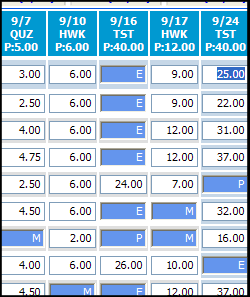 Ah, the power of suggestion. There have been many entries submitted into the eSchool Suggestion Box asking that the E, M, and P alpha marks be shaded or stand out. Well, you asked for it and you got it. Thanks to the magic of Steve Greb, all alpha marks are now shaded blue (cornflower, to be exact) in all grade books. Please note that, currently, the shading only gets added upon the initial opening of the grade book. This means that when you change a score to E, M, or P, the shading will not happen right away. If you exit your grade book and re-open it, the shading will then appear. We'll continue to work on this aspect of the enhancement and see if we can't get the shading to be more dynamic. I hope this helps and you find this enhancement beneficial.
Ah, the power of suggestion. There have been many entries submitted into the eSchool Suggestion Box asking that the E, M, and P alpha marks be shaded or stand out. Well, you asked for it and you got it. Thanks to the magic of Steve Greb, all alpha marks are now shaded blue (cornflower, to be exact) in all grade books. Please note that, currently, the shading only gets added upon the initial opening of the grade book. This means that when you change a score to E, M, or P, the shading will not happen right away. If you exit your grade book and re-open it, the shading will then appear. We'll continue to work on this aspect of the enhancement and see if we can't get the shading to be more dynamic. I hope this helps and you find this enhancement beneficial.eSchool Question Regarding Students Transferring Classes
Question submitted on 9/15/10:
"When moving students from one class to another is it possible to transfer their grades? Sometimes the student is moved and then we lose the grades before we even know they have been moved."
Response:
There is no way to electronically move scores from one teacher's grade book to another. However, withdrawn students' scores are never really gone, they just don't display by default. To see a dropped student's scores, open the appropriate grade book and then choose an option from the "Show Withdrawn Students" menu near the upper right corner of your window. You can even print these out and share with the new teacher.
Google Realtime Search
Realtime Search lets you see up-to-the-second social updates, news articles and blog posts about hot topics around the world.
Subscribe to:
Comments (Atom)











